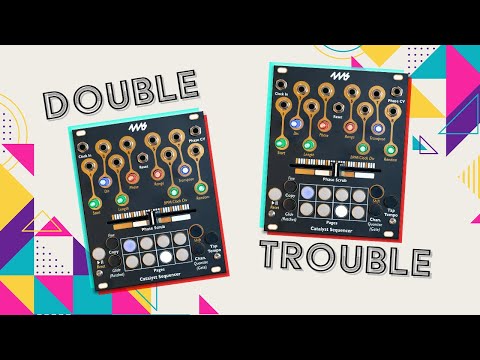Each of the eight channels can be individually configured for sequence length, quantizer, transposition, clock division, randomization, voltage range (-8V to +5V max), CV or gate.
Phase-based sequencing is an advanced form of sequencing where each step is selected by a CV. Catalyst Sequencer has a smooth and responsive crossfader that scrubs through your sequence, moving it forward or backward as you move. Patching CV signals does the same thing: rising CVs play the sequence forward, falling CVs play backwards, triangles play ping-pong, and complex waveforms create new rhythmic and melodic patterns. will generate.
Catalyst Sequencer can also turn into Catalyst Controller! Hold down a special button combination to switch between sequencer mode and macro controller mode. If you prefer the controller, you can also remove the faceplate and reinstall it by flipping it over to reveal the controller's panel design.
Pressing the flashing page button again will stop flashing and the currently playing page will light up. When the page button is lit, the current page changes as the sequence plays.automatically trackedTo do. In multi-page sequences, it can be difficult to edit specific steps because the page changes every 8 steps in the sequence. In that case, it is recommended to "lock" the page by pressing the page button before turning the knob.
transport
Press Play to start the clock-based sequencer.Start/PauseTo do. Clock with Shift + PlayReset: If the slider is all the way to the left and you haven't applied a Phase CV or adjusted the Phase parameter, the sequence will be reset to step 1.Play specific pageTo do so, hold the page button and tap Play. If you play a different page than the one currently playing, the new page will start playing once the current page is complete.
tempo
Tap the Tap Tempo button to set the tempo. If you patch a clock to the Clock In jack, that clock will be used instead of Tap Tempo. You can also set a clock divider to an external clock.
Phase-based sequencing and clocked sequencing
Phase CV
Catalyst Sequencer is a phase-based sequencer that allows you to control the flow of a sequence using CVs. Phase Selects the step where the CV jack voltage is active. A CV value of 0V corresponds to the first step, and 5V corresponds to the last step.
As the CV voltage changes, the sequence position shifts forward or backward. When you input a rising sawtooth waveform, the sequence plays in sequence. If you input a descending sawtooth waveform, it will play in the opposite direction. Inputting triangle waves creates ping pong, while inputting complex waveforms creates interesting rhythmic and melodic patterns. The amplitude of the CV controls the range of the number of steps. A rising sawtooth wave from 0V to 2.5V will play the first half of the sequence, and a falling sawtooth wave from 5V to 4V will play the last 20% in reverse order.
The slope of the CV controls the tempo of each moment. For example, use a sine wave instead of a rising sawtooth to vary the amount of time spent on each step. By adding a bit of low-frequency noise to the ascending saw, we introduce "jitter" into the sequence, creating instability in each step while preserving the overall tempo. There are endless possibilities to control sequences with phase CV. Experiment!
Channel mode
Each channel can be set to output CV or gate, this is called channel mode
CV mode By default, each channel isCV from -5V to +10Vand has the option to quantize the output to scale. If you hold down the Chan/Quantize button and turn the knob, you canA different scale is selected for the quantizer (note that while holding down Chan/Quantize, the knob corresponds to each channel, not each step as usual). Each color represents a different scale:
- dark gray = No quantization
- pinkish white = semitone
- red = major
- yellow = minor
- cyan = major pentatonic
- Blue = minor pentatonic
- White = whole tone
- Green = Gate (see below)
Gate mode
By pressing Chan/Quantize and turning the knob until it turns green, you can change that channel from CV output to gate output. The gate is +5V and allows you to control pulse width, number of pulses (ratchet), and swing (forward and backward). See the next section for details.
step parameters
When editing a channel, various parameters can be set for each step depending on the mode. Please perform the corresponding operation below for the step you want to set.
CV mode: voltage level
If the channel is in CV mode,step knobAdjusting changes the voltage of that step. Each click of the knob changes 1/12 volt (semitone). If you hold Fine and turn the knob, the value will change by 4 cents (about 3mV). The minimum and maximum voltages are -5V and +10V, but this range can be limited using the Range parameter.
Gate mode: pulse width
If the channel is in gated mode,Turn the step knob to the rightand in that stepGate output enabledIt will be. The knob will turn green when the gate is set, otherwise it will be off. The further you turn the knobWider pulse width, the brightness of the knob increases. The minimum pulse width is less than 1ms, the maximum pulse is the entire duration of the step. When the maximum value is set, the light will turn white-blue. With this setting, if the next step has a gate set, the gate will not go lower. This helps hold notes longer than 1 beat/clock. Pulse width is relative to step size, so doubling the tempo halves the pulse width.
Gate mode: swing
Step while pressing FineAdjusting will change the swing of that step. Turning the knob clockwise will cause the gate to fire after the other channels have changed their values (with a delay). Turning the knob counterclockwise will cause the gate to fire earlier than the other steps (early). The gate can be adjusted forward to the start of the next step or backward to the start of the previous step. While holding the Fine button, the knob will display the amount of swing for each step. The color (blue or red) and brightness of the knob indicates the direction and extremeness of the swing.
CV mode: Glide
If the channel is in CV mode,Turn the knob while holding down Glide (Ratchet)and sets the glide/glissando amount for that step. The step knob will turn red when there are no glides and turn white as more glides are applied. Adding glide causes the output to fade from the previous step's value to the current step's value.
Gate mode: ratchet
In gate mode channelTurn the step knob while holding down Glide (Ratchet)adds multiple gates to that step. While holding the Glide (Ratchet) button, the step light will change from red (one gate output only) to indicate no ratchet, to dark pink (1 pulses), to light pink (2 pulses), to white (3 pulses) . While holding Glide (Ratchet), the color does not indicate whether a gate is set on that step. The pulse width of the step is divided equally into each pulse.
probability
You can set the probability that each step will play a random value instead of the value you entered. By default, each step has a probability of 0%. That is, there is no possibility of the value changing.Hold Shift + Glide and turn the step knobYou can adjust the probability. The knob will turn off with 0% probability, gradually turning orange as the probability approaches 50%, and green as it approaches 100%. Each click of the knob adjusts the probability by approximately 6.25%. The channel's Random parameter (described below) sets the maximum amount by which the notes will be changed. For example, if you set the value of a step to D2, the probability to 25%, and the Random amount to +/-2 semitones, each time that step is played, it will change from C2 to E2 (+/-2 semitones). ) will be played with a 1/4 chance. When the channel is in gated mode, the process is similar, but the pulse width is randomized. If you want to randomly regenerate or non-regenerate gates, useTurn off step gate and set probabilityTo do. So if you want the gate to trigger 75% of the time, turn off that step and set the probability to 75%. In Gated mode, the Random amount controls the maximum pulse width when the gate fires randomly.
Global parameters
Below each knob is a label written in gold to indicate secondary control functions. Holding Shift while turning a knob applies that function globally to all channels.
Unless otherwise noted, the following features are globally adjustable and can be overridden on a per-channel basis.
Start
Hold Shift and turn Start to set the minimum step of the sequence. When you click the start knob for the first time, it displays the current starting point without changing it. A subsequent click allows you to select any of the 64 steps as a starting point. For example, if you set Start to 9, the sequence will play steps 9 through 16 (if Length is set to 8).
Direction (Dir)
The direction of the sequence can be set to forward, backward, ping pong, or random steps. Turn Shift + Dir to change the value.
Advancement is indicated by a raised blue light. Reversing is indicated by a lowering red light. Ping pong lights red/blue alternately. Random is indicated by randomly flashing colors.
Selecting random direction will randomize the order of steps once and then repeat that order. Each further turn of the knob selects a new random pattern.
Length
By default, sequences are 8 steps long and use only one page. Hold Shift and turn the length knob to select between 1 and 1 steps. The first time you click on the length knob, it displays the current length value without changing it. The lights on the page buttons indicate how many pages the sequence spans, and the lights on the knobs indicate how many steps are on the last page. Each page (except the last page) represents 64 steps, and each knob represents 8 step. So, when adjusting length, if three page buttons and three knobs are lit, the sequence is 1 steps long.
Setting a channel length to 1 "fixes" the value for that channel. Setting the channel lengths to different lengths introduces interesting polyrhythms.
Phase
Shift + Phase shifts the sequence forward or backward several steps. This feature also sets the step at which the sequence will be reset when you send a pulse to the Reset jack or press Shift + Reset. By default, this is step 1 (or the lowest numbered step if you adjusted Start above). The first time you click on the Phase knob, it displays the current value without changing it. Adjusting the Phase parameter does the same thing as Phase CV, but is quantized into steps and can be applied to subgroups of channels using overrides. Even if you set the phase to a specific step, the first time that step will play after a reset is only if there is no phase CV and the crossfader is fully left. Adjusting the phase of two or more channels independently can make otherwise similar channels very interesting.
Phase vs. Start
A phase is different from a start. This is because the phase selects from within the range of steps set by the start and length, but the start can be selected from any of the 64 steps. For example, if you set the start and length to play steps 51-58, you can adjust the phase so the sequence starts at step 54. Or you can start with any of steps 51-58. Regardless of the phase setting, if the sequence exceeds step 58, it will wrap around to step 51.
By changing the start, you can play different "windows" of a larger 64-step sequence. By changing the phase, you can change the position of the sequence relative to other channels and change where the sequence starts after a reset.
Range
Adjusting the range changes the allowable voltage range of the channel. Unlike other parameters, range can only be set per channel;Cannot be set globally. Similar to channel override operation, after activating the channel you want to set, hold down Shift + Chan/Quantize button and turn the range knob. The first click on the knob displays the current range value without modification. Each light represents approximately 2.5V.
Tempo: BPM/Clock Div
If you are using a tap tempo clock (i.e. no external clock patched), you can nudge the tempo up or down by holding Shift and turning the BPM/Clock Div. The knob will flash yellow in time with the tempo.
On the other hand, if a clock is patched to the clock in jack, you can set the clock division amount by holding down Shift and turning the BPM/Clock Div. The first time you click on the BPM/Clock Div knob, it will display the current value without changing it. The clock division amount is displayed in a similar way to displaying length and start, but with page buttons and knob lights showing values from 1 to 64. However, when setting the ClockDiv, the knobs are blue for /1 to /64, pink for /65 to /128, white for /129 to /192, and orange for /193 to /256. Become.
Transpose
Shift + Transpose shifts the step value up or down in semitones (1/12 volt). The knob is red for negative transposition, blue for positive transposition, and off when there is no transposition. It has no effect on channels in gate mode.
random
Shift + Random sets the maximum amount the steps can change when using probability or page randomization. The knob turns off when there is no random amount, turns red as the random amount increases, and its brightness increases accordingly.
For channels in CV mode, each turn of the knob is +/- 1 semitone (approximately 83mV). In gated mode, each click is approximately +/-1% pulse width. The randomization amount is +/- amount. This means that if you turn the knob up two clicks, any step that may change randomly can go from -2 to +2 semitones at most. If you set Random to 2, the step value for that channel will not change when using probability.
Channel Parameters/Overrides
channel override
Holding Shift on the Chan/Quantize button while turning the knob allows you to override the global value for the active channel only. Channel values with overrides remain unchanged even if the global value is changed.No change.
For example, by holding down Shift and setting Length to 16, you can play all channels in 16 steps. Next, to make channel 1 only 7 steps, first make sure channel 1 is active by pressing Chan/Quantize and the first Page button. Next, hold Shift + Chan/Quantize and turn Length to 7. This sets an override value for the length of channel 1, so changing the global value does not change channel 1. To disable the override, set Channel 1's Length back to the global value, then click again. The knob turns light gray to indicate there are no overrides.
Page function
Page functionality is similar to global and channel parameters, but only affects the 8 steps of the page for the current channel. The concept of overrides does not exist in page functions. To use the page function, hold down the Shift + Page buttons and turn one of the following knobs:
Randomize
Shift + Page button + Random will randomize the values on the selected page. The maximum amount each step is changed by is set by the Random channel or the global parameter. Each time you click the knob back or forth, the step changes to a new random value.
Transpose
Shift + Page button + Transpose shifts all values of the current page of the current channel up or down. Each click on the knob moves the value in semitone steps. The step value is clipped at the maximum or minimum value set by the channel's range parameter. For gated channels, this function adjusts the pulse width.
phase
Shift + Page button + Phase moves the page steps wrapping around in time. For example, if the 8 steps on the page were CDEFF#-GAB, if you move the phase up one click, the steps change to DEFF#-GABC.
direction
Shift + Page button + Dir reverses or randomizes the order of steps on the page. The first click on the knob reverses the order of the steps. Subsequent clicks will randomize the order of the steps. This will not change the values, it will just play all the 2 programmed step values in a different order.
Navigating Pages and Songs
Page jump (start from page)
To perform a page jump, first press and hold the Page button for the page you want to jump to, then tap the Play button. If the sequence is not playing, it will start playing immediately from the first step of the selected page. If the sequence is already playing, jump to the selected page after playing the last step* of the current sequence. The current Length parameter does not change, so if you set Length to 5, jumping to a new page will play steps 1-5 of that page. This is true even if you set Length to a value that spans multiple pages. For example, if Length is set to 16, jumping to page 3 will play pages 3 and 4, and jumping to page 4 will play pages 4 and 5.
Page jumps work by changing the global Start parameter to the first step of that page. If the channel has a Start override, it will not be affected by page jumps.
If you want to page jump to just one channel, hold down the Page and Chan buttons and tap Play. This modifies the active channel's Start parameter and either modifies existing channel overrides or creates new overrides if they do not already exist.
Page list (song mode)
You can create a list of multiple pages that will be played in sequence. Lists on this page are known as songs.
To create a song, start by holding down the Shift button and keep holding it throughout the process of arranging your song. Then, hold down Shift and tap the Play button. You will then see all the knob lights go out. Then tap the buttons on each page in the order you want them to play. Each time you add a page, one of the knobs lights up. A song can contain up to XX pages. The light on the knob gradually changes color from green to red as you approach the maximum number of pages. Release the Shift button when finished. You will no longer be able to make changes to the song. Press Play to play the song if it is not already playing.
For example, if you want to create a song that plays pages 1, 5, 8, 2 in the order of 1, 5, 8, 2, press and hold Shift, hold Shift, tap Play, then play pages 4, 1, XNUMX, XNUMX. Tap the buttons in that order. Once you do this, you should see the four knobs turn green. Release the Shift button to complete the song. To clear a song, do a normal page jump. This is basically the equivalent of creating a song that only contains one page.
Other Features
Copy and Paste
You can copy and paste pages (containing values and parameters for 8 steps) or entire sequencer channels (containing all 64 steps and all global and channel parameters).
Copying and pasting pages is done by pressing the Copy and Page buttons in a specific order. To copy a page, first press and hold the Page button, then (while holding Page) tap Copy. The Page button will flash to confirm the copy. To paste to another page, first press down on Copy, then tap the Page button for the page you want to overwrite. The Page button will flash to confirm the paste. It's okay to take some time between copying and pasting, and you can also copy/paste between channels. Tip: If you want to paste a page multiple times, you can hold down Copy and tap multiple page buttons at once.
Copying and pasting of entire channels is done using the Copy and Chan/Quantize buttons. As with copying/pasting pages, the order in which you press the buttons is important. To copy the currently active channel, first press down on Chan/Quantize, then tap the Copy button. The active channel's white button will flash. Then press down on Chan/Quantize and press one of the Page buttons to navigate to the channel you want to overwrite. Finally, first press down on Copy and then tap on Chan/Quantize.
Clearing channels and factory reset
To clear all steps and settings for a channel, press and hold Shift and Play/Reset for 5 seconds, then release the buttons. Tap the Page button to clear the sequence and settings for that channel. To clear all channels and settings, tap the Play button to clear all data. This will reset the sequencer to factory defaults.
Saving and loading sequences
There are 8 slots where you can save and load sequences. These are saved even after the power is turned off. Saving preserves all steps, modes, and settings for all channels. To enter Save/Load mode, first press down Chan/Quantize, then press Glide and hold both buttons for about 3 seconds. Eight Page buttons will flash (one button is the launch slot, see below). You are now ready to save your current data or load previously saved data. To load from a slot, briefly tap the Page representing the slot you want to load. The sequence and settings currently in use will be replaced by the sequence and settings from that slot. To save to a slot, press and hold the Page button for 8 seconds. All lights flash rapidly. The current sequence and settings will be saved to that slot. The last saved slot will be automatically loaded the next time you power on. This is called the "boot slot" and is indicated by a lit light in Save/Load mode. If you already have a saved slot and want to make it your starting slot, an easy way to do this is to load that slot and immediately resave it.
Changes to Catalyst Controller
Catalyst Sequencer and Catalyst Controller are the same module with different faceplates. The faceplate itself is double-sided, with sequencer artwork on one side and controller artwork on the other side. You can change a Catalyst Sequencer to a Catalyst Controller by holding down Shift + Tap Tempo + Chan (three buttons on the right). Light does a chase sequence and goes into controller mode. To undo, press and hold the three buttons on the left (Play + Fine + Glide). If you want the unit to always start up as a controller, press and hold the three buttons on the right while powering it on. Similarly, you can revert the unit to start up as a sequencer by holding down the three buttons on the left.
Firmware update
To update the firmware, turn off the power, hold Copy and Shift, and turn it back on. After releasing these buttons, the Play button will flash. Connect the audio cable from your smartphone or computer to the Clock In jack. Set the volume to 100%. Play the firmware file downloaded from 4mscompany.com. The button light will flash during playback.
If the lights on the top flash together rapidly, it indicates an error. Reset your audio files first, check your cable connections and volume, and press the Play button to reset. Please play the audio file and try again.
Once complete, there will be a long pause of about 3-5 seconds, followed by a chase animation (each button light turns on one by one). If you don't see this animation, it means the update failed. Otherwise, please power off and power on again to use the new firmware.
Firmware version
Upon startup, the light on the knob displays a colored pattern and the light on the Page button indicates the firmware version. Firmware version 1.0 is represented by the first Page button being illuminated during the first half of the knob animation and off during the subsequent half. Firmware version 1.1 has not been released yet, but is indicated by the first Page button lighting up throughout the knob animation.