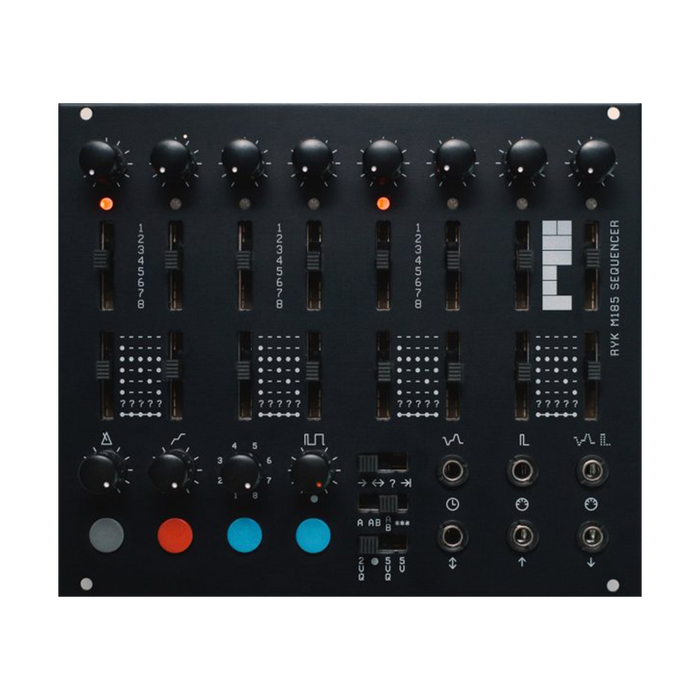
RYK Modular M185 Sequencer
Format: Eurorack
Width: 30HP
Depth: 25mm
Current: 110mA @ + 12V, 10mA @ -12V
Accessories: 1 TRS MIDI adapter, 2 TRS Y cable (for CH1 CV/GATE)
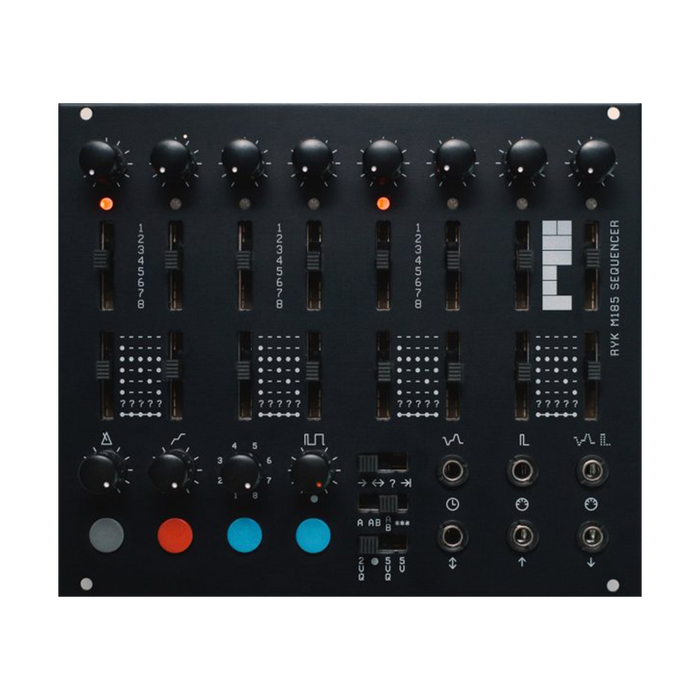
Format: Eurorack
Width: 30HP
Depth: 25mm
Current: 110mA @ + 12V, 10mA @ -12V
Accessories: 1 TRS MIDI adapter, 2 TRS Y cable (for CH1 CV/GATE)
RYK Modular M185 is an intuitive and hands-on performance-oriented Eurorack sequencer.
The M185 employs multi-step sequences for each stage, making it easy to create complex melodies.
| Details of each Stage Gate Mode | |
|---|---|
 |
OFF: gate-low |
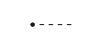 |
Single Gate: The first clock pulse of the stage drives the gate high, and the remaining clock pulses of the stage drive it low. |

|
Multiple gates: Gate goes high on every clock pulse of the stage. |
 |
Multiple Gates / 2: The gate goes high every second clock pulse of the stage. |
 |
Multiple Gates / 3: The gate goes high every second clock pulse of the stage. |
 |
Multiple Gates / 4: The gate goes high every second clock pulse of the stage. |
 |
Probability / Programmable Gate: A stochastic mode in which the gate goes high or low randomly on each clock pulse of the stage, and a mode in which you can program the gate pattern in the Setting Menu. |
 |
Long: The gate goes high for the entire length of the stage. |
| Play Mode Details | |
|---|---|
 |
forward: Advance the sequence forward in ascending order. After playing the final stage set in Stage-Control, the sequence is reset. |
 |
Ping-Pong: Plays forward, plays the last stage, then reverses to the first stage. |
 |
Random: Play stages randomly within the range of stages set in Stages Control. In A/B Serial Split mode, sequence A or B is randomly selected and played forward. In Split Parallel mode, the stage of sequence A is chosen randomly and sequence B is played forward. |
 |
Fixed length: Plays a fixed number of clock pulses, playing forward until restarting from the first stage.The clock pulse sequence length is determined by a multiple of 4 in Stage Control. |
FIXED LENGTH TIP: Setting the STAGES knob to '4' causes the sequencer to play a sequence of 16 clock pulses until reset.Sequence length is not affected by the overall value of Stage Counts.This mode locks the sequence to a drum machine and is great for creating repetitive groove-like sequences.
| Split Mode Details | |
|---|---|
 |
No Split: Always play in normal operation. |
 |
Serial Split Mode: Play sequence A X times, followed by sequence B Y times. |
 |
Parallel Split Mode: Play sequences A and B simultaneously.Sequence A CV and GATE are output from CH1 and MIDI NOTE OUT, Sequence B CV and GATE are output from CH2. |
 |
Activate the Split Point setting and repeat the count in both AB sequences. |
● GLIDE PROGallows you to set glide on/off for each stage.When the sequencer is stopped, you can set the CV for channel 2 and the Stored CV value for MIDI Note Velocity.
To set the glide per stage, the two blue buttons move the flashing green LED to select a stage, and the red button toggles glide on/off.Stages with glide on will have a green LED.
the sequencerWhen stopped,gate timeYou can use the knob to adjust the stored CV value of the stage indicated by the flashing green LED.This stored CV value is used for the velocity of the MIDI note output. When not in AB Paralled Split mode, the Stored CV value is output from Channel 2 CV OUT.
Press and hold the red button for about 1 second to access the Settings Menu.
The first level of the Settings Menu is indicated by a green on/off LED and a red cursor LED.
2 つ のblue buttonto move the red cursor to select any item andRed buttonto toggle an item on/off, or enter that item's submenu if available.
In the Settings Menu,gray buttonYou can exit the current hierarchy by pressing .
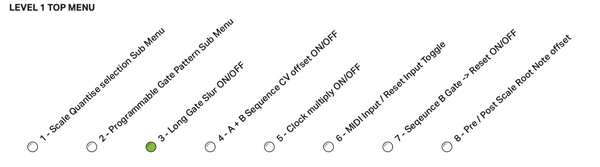
The second layer of submenus is indicated by a red on/off LED and a green cursor LED.even here,gray buttonto exit the submenu and return to the top menu.

Several utility modes can be accessed by pressing and holding specific buttons while the module is powered on.
In this mode the M185MIDI to CV convertercan be used as
As the module powers up, press and hold PREV [blue left button] until the LED stops moving.
Connect a MIDI source, such as a keyboard, to the MIDI IN jack using the included MIDI/TRS cable.
Input MIDI notes are converted to CV and Gate and output on channel 1, velocity or modulation CV output on channel 2.
MODE switchcan be used to select the behavior of the CH2 CV output from the following options:

|
Stages knobto select the MIDI channel. |
When the module powers up, until the LED stops movinggray buttonpress and hold .
This menu is indicated by a green on/off LED and a red cursor LED.
2 つ のblue buttonto move the red cursor LED to select any item,Red buttonto toggle an item on/off, or enter that item's submenu if available.
1. Master / Slave select (not available in DIY version)
By connecting two M2s, you can create sequences of up to 185 stages.
Use a 3x2 ribbon cable to connect the SLAVE sockets on the back of both modules.
Be careful not to accidentally connect to the expander socket.The module may fail.
Red buttonto switch MASTER MODE on/off,gray buttonPress to start the sequencer.
If successful, you will see a red LED animation across the two modules.
If you have problems, restart the module.
2. MIDI CH & Clock Subdiv Sub Menu
Sets the MIDI channel for MIDI note input and output.Also sets the subdivision of the MIDI clock and the internal clock.
clock subdivision
Use the two blue buttons to select any stage to define the amount of subdivision with the red LED cursor.Each stage represents a multiple of 2 and is indicated by a lit red LED.
TIP: Stage1=Subdivision of 6, Stage4=Subdivision of 24
MIDI channel
Select MIDI input and output channels with the Gate Time knob (green LED).
at power onRed buttonpress and hold .The two LEDs on the left side of the sequencer indicate it is in firmware update mode.
Firmware updates are performed by transferring a MIDI sysex file via MIDI input.