
Qu-bit Electronix Aurora
Format: Eurorack
Width: 12HP
Depth: 22mm
Current: 215mA @ + 12V, 6mA @ -12V
Manual pdf (English)
Quickstart Guide
please use this form.You can download the initial text file from.

Format: Eurorack
Width: 12HP
Depth: 22mm
Current: 215mA @ + 12V, 6mA @ -12V
Manual pdf (English)
Quickstart Guide
please use this form.You can download the initial text file from.
Aurora is a spectral reverb for a wide palette of sounds, from icy shimmers to whale singing to extra-dimensional textures.From beautifully time-stretched reverb tails to cybernetic and metallic effects, Aurora gives you control over how far you want to be from reality, blurring these signals for cave-like reverberation and artificial spectra. To realize.Aurora's sound response, which is entirely dependent on the input signal, produces a different sound each time it is patched, which will evoke the inquisitiveness of a modular synth for the first time.
Spectral processing is a method of decomposing and manipulating audio by frequency.This is achieved by using a phase vocoder to analyze the incoming signal, converting the result to the frequency domain, manipulating it, and converting it back to the time domain. Aurora has taken this technique into reverb-like effects, allowing unique musical tasks such as time stretch, frequency blurring, and harmonization to be controlled directly with knobs and CVs.
The most common way to create a phase vocoder for an audio application isFast Fourier Transformation (FFT)is. In FFT, the time (Time) and pitch (Pitch) of a single input signal are handled separately, so it is possible to change the pitch information without affecting the time element and vice versa. increase. Audio processing with the FFT has trade-offs between time or frequency resolutions.This can be controlled by the'FFT Size'parameter (Shift + Reverse), which is the number of samples per analysis / resynthesis phase. A more accurate frequency response can be obtained by increasing the FFT Size value, and a more accurate transient response can be obtained by setting a smaller value.
By operating Reverse, Freeze, Mix while holding down the Shift button, Aurora has the followingSecondary functionYou can adjust the parameters.
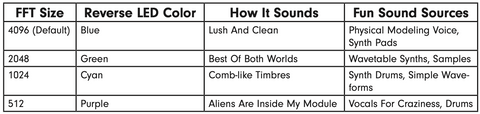
Configurable settings are available via the "options.txt'" file in the USB drive.If the option is set to "1", it is valid, and if it is set to "0", the option is disabled.

To take advantage of the configurable options, follow these steps: