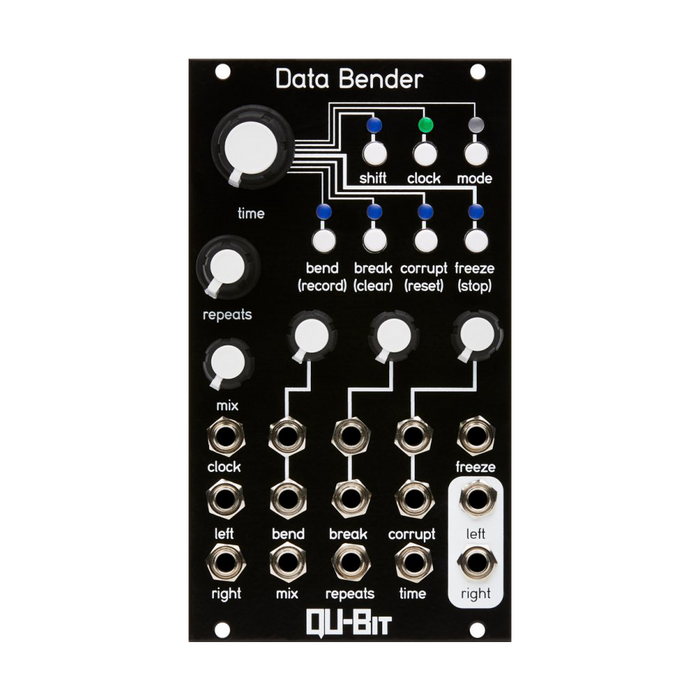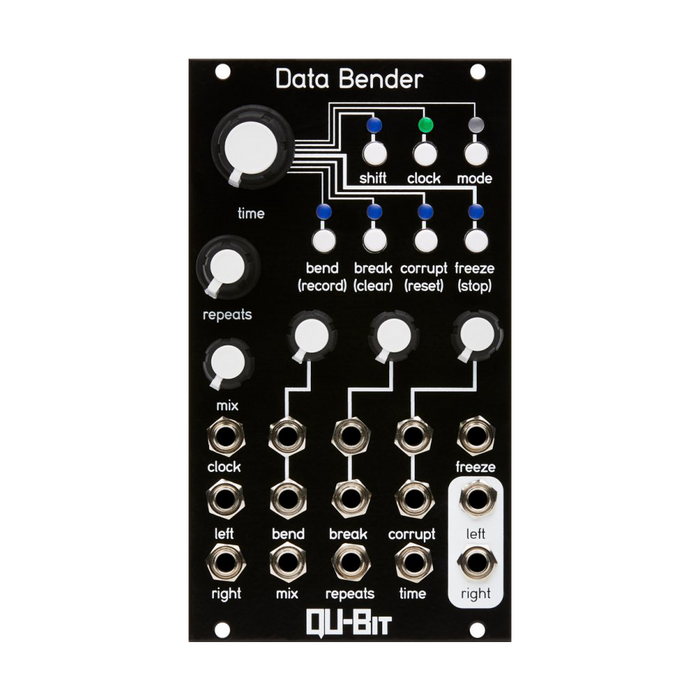Data Bender is a circuit vent digital audio buffer that reproduces the circuit bending familiar to experimental music lovers with the Eurorack module.A unique parameter that can be controlled by CV expresses how an electronic device breaks down or breaks down.With high sound quality of 96kHZ, 24bitWith a buffer that can hold up to 1 minute of stereo audio, Data Bender transforms your input signal in a creative way.
- Circuit vent digital audio buffer
- Reproduce CD jumps, software bugs, old tape devices, damaged records, etc.
- Up to 5 minutes of stereo sampling
- Stereo input / output
Interface
The explanation of each part is displayed by mouse over
HOW TO USE
Time
Time, the main parameter of Data Bender, sets the sample period at which incoming audio is processed. The buffer space outside the current section set by the Time parameter is written in the background, so relatively new audio is always present in the buffer when the Time changes.This allows Data Bender to regain the sound up to a minute ago.In addition, Data Bender has two clock modes that affect the operation of the Time parameter, which can be switched by operating the Clock button.
-
Internal Clock Mode: During this mode, the Clock LED will flash blue at the clock speed. The Time knob smoothly controls the clock frequency over a minimum of 16 seconds and a maximum of 80Hz.
-
EXTERNAL CLOCK MODE: In this mode, which follows the external clock, the LED flashes white at the speed of the external clock. The Time knob acts as a multiplication / division control for the period of the external clock.
Repeats
The Repeats parameter divides the primary buffer into smaller subsections of audio and plays them as repeating parts of the recorded audio buffer. Some parameters in Data Bender control which part of the buffer is repeated.
Corrupt
The Corrupt parameter works differently depending on the mode selected with the Corrupt button:
-
Decimate (blue): Controls bit crash and downsampling.
-
Dropout (green): Controls the occurrence of random audio dropouts.Lower installation values reduce dropouts but increase them, while higher settings increase dropouts and increase them.
-
Destroy (Gold): Controls the amount of soft saturation and hard clipping applied to the signal.Half the amount of the knob to the center position is soft saturation, and above that value the sound changes violently.
Bend & Break
Data Bender has two modes, Bend and Break, which change the behavior of two parameters.These can be switched by pressing the Mode button.
Macro Mode
Macro mode (Mode button = blue) is a set of controls with automated parameters based on clock settings.
-
BEND: Inspired by tape media and playback equipment, Bend parameters provide effects such as Vari-speed control, reverse audio playback, record clicks and pop noise, and tape stops. The effect is enabled when the Bend LED is blue, and each clock split has a specific effect on playback speed and direction.The frequency and combination of appearances depends on the knob settings.A minimum knob disables the effect, and a small knob is unlikely to reverse the audio at its original playback speed.Larger settings play the audio forward or backward at various intervals, introducing thru to changes in playback speed.
-
Break: Break: Break parameters that emulate malfunctions of digital audio equipment such as CD and wireless audio, and software bugs can experience effects similar to damaged CD glitches, playhead failures, and synchronized audio dropouts. The effect is enabled when the Break LED is blue, and each clock division has a specific effect on the playback position and the number of repetitions.The frequency and combination of appearances depends on the knob settings. A minimum knob disables the effect, and a small knob has a small chance of adding more iterations or moving to a new subsection of the buffer.Larger settings have a higher probability of jumping to any subsection of the buffer.You can also set repeats anywhere higher than the knob settings to add up to 90 percent silence for each repeat.
Micro Mode
Micro mode(Mode button = green) controls the destruction and malfunctioning microcosm of electronic devices by individually controlling the parameters of the module.
-
Bend --Playback Speed / Reverse: The Bend parameter in Micro mode acts like a control over the playback speed over the top and bottom three octaves.As the playback speed increases, the LED turns blue, but at a specific upper and lower multiple (octave) of the original playback speed, it turns cyan.When flippedThe LED will turn green, but will be gold for certain vertical multiples (octaves) of the original playback speed.You can also switch the playback direction by pressing the Bend button.
-
Break --Traverse / Silence: Operate the Break button or send the gateThis switches between Traverse and Silence.The Break LED flashes gold when you change a subsection that has a knob, CV, or Repeats setting selected.
-
Traverse: When the LED is off, the Break parameter controls the crossing of subsections, allowing each chopped portion of the active buffer to be selected.The minimum value of the knob selects the first subsection, and the maximum value selects the last subsection determined by Repeats.Therefore, if Repeats is 1 (minimum value), the effect will be disabled.
-
Silence: When the LED is illuminated, the Break control acts like a duty cycle for the amount of silence introduced.When the knob is at its minimum value, no silence is introduced.When the knob is at maximum, 90 percent of the play buffer is replaced with silence.
Edit Functions
Use the Shift button to access the secondary and additional features of Data Bender. If you hold down the Shift button, the other 2 buttons will blink slowly, and in that state, the following knob / button combination operation will execute the secondary function.
-
[Shift + Time Knobs] Glitch Windowing: Scales the amount of window functions applied to individual Stutter sounds.Minimizing the knob causes hard edges and frequent clicks.Useful for creating glitch beats and sound effects.When the knob is at maximum, the glitch is fully windowed and reaches its maximum level for a moment before fading out.Useful for ambient jams.
-
[Shift + Break Button] Restore Settings: Restores all settings to their defaults. If you hold down the Shift button, the Break button will change to a gentle white blink, and pressing the button will reset the setting to the default value.
-
[Shift + Clock Button] Gate Behaviors: Switches the gate input mode. While holding down the Shift button, the Clock LED indicates the selected gate mode.By pressing the Clock button in that state, the reaction of the gate input is switched between the latch type (blue) and the momentary type (green).
-
[Shift + Bend Button] STEREO BEHAVIOR: Changes the stereo processing settings in Macro mode. If you hold down the Shift button, the Bend LED will indicate the selected stereo processing setting.By pressing the Bend button in that state, you can switch between making all Bend / Break automatic settings individual (blue) or the same (green) for each stereo output.
-
[Shift + Corrupt Button] Corrupt as Reset: Toggles the operating mode of the Corrupt Gate input. If you hold down the Shift button, the Corrupt LED will indicate the selected mode as normal (blue) or reset input (green).When set to the reset input, the signal to the Corrupt Gate input resets the internal / external clock.
-
[Shift + Freeze Button] Freeze Behavior: The operation mode of the Freeze button can be switched between latch type and momentary type. If you hold down the Shift button, the Freeze LED will display the selected mode, and in that state you can switch modes by pressing the button.
Storage Settings Between Power Cycles
Data Bender saves the following settings each time you release the Shift button.
- Bend status
- Break state
- Corrupt mode
- Clock source
- Processing mode (Macro or Micro)
- Stereo mode (Unique or Shared)
- Amount of window function
- Gate input mode (latch type / momentary type)
- Freeze mode (latch type / momentary type)
- Corrupt Gate input status (normal / reset input)